About
Applications
HoudiniUnreal EngineUnity 3DNukeMayaBlenderZBrushPythonMixed RealityMachine LearningGraphic DesignExtrasAboutNotes
Curve Editor
Verify animated nodes have their Properties panels opened to view curves and parameters in the Curve Editor.
Control Points
Break key frame control points by selecting control point, right-click and Interpolation > Break (Shortcut X).
Nuke Python
Startup Protocol
Startup Script Location:
C:\Users\<USERNAME>\.nuke\menu.pyStartup Tasks
Project Settings Properties
Full Size Format: HD_1080 1920x1080
Project Settings
onScriptLoad
onScriptSave
onScriptClose
Close Tasks
Clear Cache
Plugin Setup
Gizmos are groups of nodes defined by users and packaged for easy distribution and quick access. They're similar to Houdini Digital Assets in that they're packaged functions and tools with a UI specified for those tasks.
Default Gizmo Location:
C:\Program Files\Nuke##v#\pluginsCustom Gizmo Location:
D:\Path\To\GizmosWith a custom path, it needs to be included in the init.py file with the following:
nuke.pluginAddPath("<FILEPATH>")Within Nuke, access the latest installed gizmos via: Toolbar > Other > All plugins > Update
Note that this Update only applies to the current session. Instead, add the gizmos to the Toolbar via the menu.py file so they are loaded each time Nuke is initiated.
Custom Toolbar
Set NUKE_PATH environment variable to directory with init.py and plugin/gizmo content.
Populate init.py file with specific relative paths since environment variable is recognized by Nuke.
Add menu items to toolbar via menu.py, including icons, documentation, and other customization.
Reference the following GitHub repository for current state of custom startup scripts and documentation:
morphingdesign/nukePython
You can't perform that action at this time. You signed in with another tab or window. You signed out in another tab or window. Reload to refresh your session. Reload to refresh your session. We use optional third-party analytics cookies to understand how you use GitHub.com so we can build better products.
github.com
Nuke Documentation: https://learn.foundry.com/nuke/developers/63/pythondevguide/custom_ui.html
References & Color Key
Import with Read and set to Viewer 2 for simultaneous viewing.
ACES Workflows
Setup ACES Workspace
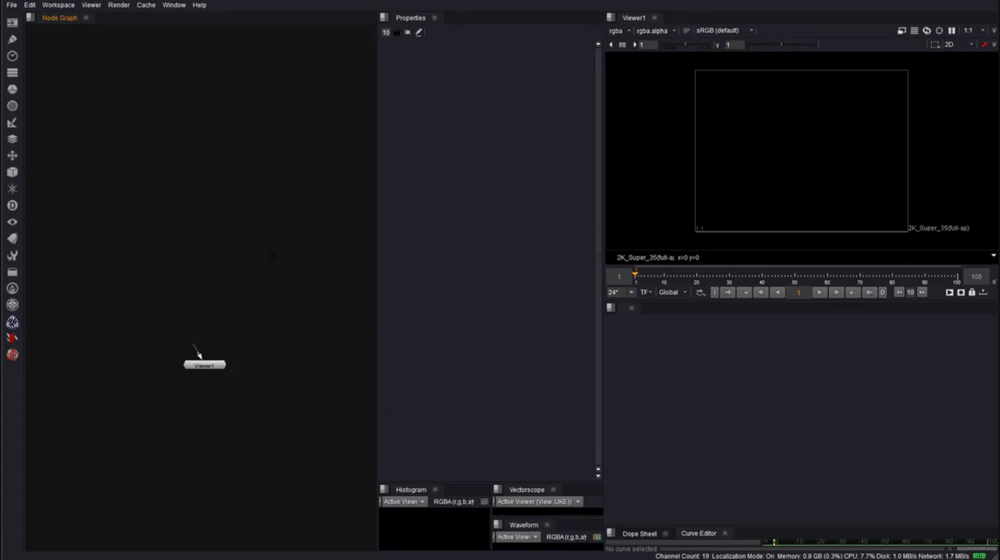
Resources
Keyboard Shortcuts
Name | Shortcut | Notes |
|---|---|---|
Toggle Overlay |
| Context: |
Play / Pause |
| Context: |
Playhead Home |
| Context: |
Sticky Note |
| Context: |
Disable / Enable |
| Context: |
Link To Viewer / Toggle |
| Context: |
Project/Viewer Settings |
| Context: |
Slider Parameter Reset to Default |
| Context: |
Toggle Proxy Mode |
| Context: |
Toggle Tab/Full View |
| Context: |
Swap A/B Inputs |
| Context: |
Toggle RGBA Mode |
| Context: |
New Dot Node (via midpoints) |
| Context: |
New Dot Node (after selected node) |
| Context: |
Rename Node |
| Context: |
Toggle Postage Stamp (Node Preview) |
| Context: |
Copy Node |
| Context: |
Center & Frame View |
| Context: |
Rotate Geometry |
| Context: |
Scale Geometry |
| Context: |
Replace Node |
| Context: |
Node Info |
| Context: |
Command Prompt |
| Context: |
View Luminance Channel |
| Context: |
Layout Nodes |
| Context: |
Create Group |
| Context: |
Enter Group |
| Context: |
Duplicate Node |
| Context: |
Matte Overlay |
| Context: |
Link Nodes |
| Context: |
Transform Node |
| Context: |
Toggle Expression Links |
| Context: |
Rename |
|
Source: Keyboard Shortcuts
Gizmos
Default Gizmo Location:
C:\Program Files\Nuke##v#\pluginsWithin Nuke, access the latest installed gizmos via: Toolbar > Other > All plugins > Update
Custom Gizmo Location:
D:\Nuke\GizmosWith a custom path, it needs to be included in the init.py file with the following:
nuke.pluginAddPath("<FILEPATH>")https://github.com/Psyop/Cryptomatte
Collection of select gizmos as compiled by Creative Lyons.
Suite of filter gizmos, including ChromaBlur, Distort, Erod, Filler, Grain, IDefocus & others.
Applies a soft bloom. Includes control for gain, gamma and size.
Highly refined algorithm for spill management.
Generate mattes from a Position pass.
Adds exponentially-increasing blurs together to produce a more optically correct, natural glow.
Create lens distortion effects same as ARRI Ultra Prime lenses, and to undistort footage for 3D renders.
Optimized emulation of chromatic aberration found in lenses
Additive mixing of foreground and background to refine edge details in keying.
Plugins
Name | Link | Description |
|---|---|---|
Neat Video | www.neatvideo.com | Plugin filter for noise reduction in digital video. |
Bokeh | peregrinelabs.com | Plugin for focus-type effects. |
Lenscare | www.frischluft.com | Depth-of-field and focus-type effects. |
Sapphire | borisfx.com | Flares and tracking effects. |
Optical Flares | www.videocopilot.net | Lens flares effects. |
4kScope | www.drastic.tv | Scopes and preview monitor. |
ScopeBox | www.divergentmedia.com | Scopes and preview monitor. |
PinTool | keentools.io | Simple object tracking. |
GeoTracker | keentools.io | Tracking rigid & deformable 3D objects. |
On This Page
- Notes
- Curve Editor
- Control Points
- Nuke Python
- Startup Protocol
- Plugin Setup
- Custom Toolbar
- References & Color Key
- ACES Workflows
- Setup ACES Workspace
- Resources
- Keyboard Shortcuts
- Gizmos
- Plugins



