About
Applications
HoudiniUnreal EngineUnity 3DNukeMayaBlenderZBrushPythonMixed RealityMachine LearningGraphic DesignExtrasAboutProduction Management
Settings
Program Settings
Default location for program settings, including scripts:
Documents\maya\version number
File Formats
Maya Archive
File > Archive Scene to package the .MA model file with any textures linked to the materials in the scene.
Alembic
Outline for flags in AbcExport()
alembic/alembic
Alembic is an open framework for storing and sharing scene data that includes a C++ library, a file format, and client plugins and applications. - alembic/alembic
github.com
FBX
In exporting FBX for use in UE4, verify Smoothing Groups is enabled.

Animation
In the Graph Editor, select all keyframes/curves and in the first time field enter +=100 to shift all the keyframes/curves by 100 frames.
Maya Python
Settings
Startup Script
Verify the following path is added to the system environment variable PYTHONPATH. The startup script is run each time Maya starts up and is intended for commands to setup the Maya work environment. As such, it is run at a moment when dependencies on Maya functions are inaccessible while Maya is starting up.
<user's directory>\My Documents\maya\<Version>\scripts\userSetup.pyAdd Path Recognition
Append the path in the startup script, userSetup.py.
import sys
sys.path.append(r'<path\to\script\dir>')Another option in lieu of appending the path in the startup script is to set the path in the PYTHONPATH system environment variables.
Python in Maya
Python scripting can be used for many tasks in Maya, from running simple commands to developing plug-ins, and several different Maya-related libraries are available targeting different tasks. The following is a brief overview of the Python libraries shipped with Maya: maya.cmds This is a Python wrapper for MEL commands, and can be used in place of MEL.
knowledge.autodesk.com

Environment Variables
For use with MayaPy, apply the following environment variables. This can be applied under the project settings or the configuration for a specific Python script within a project.
PYTHONPATH
C:\Program Files\Autodesk\Maya2020\Python\Lib\site-packages\;C:\Program Files\Autodesk\Maya2020\Python\Lib\site-packages\mayaMAYA_LOCATION
C:\Program Files\Autodesk\Maya2020PATH (required for bash to recognize mayapy)
C:\Program Files\Autodesk\Maya2020\binTo confirm what paths are being recognized by Maya, run the following in Maya's Script Editor to list the noted paths.
import pymel.util
print '-----------------------------------Maya Python Paths START'
for path in pymel.util.getEnv("PYTHONPATH").split(';'):
print 'Python path - %s' % path
print '-----------------------------------Maya Python Paths END\n'Operations
Python To Shelf Tool
Process for converting Python script into Maya shelf tool
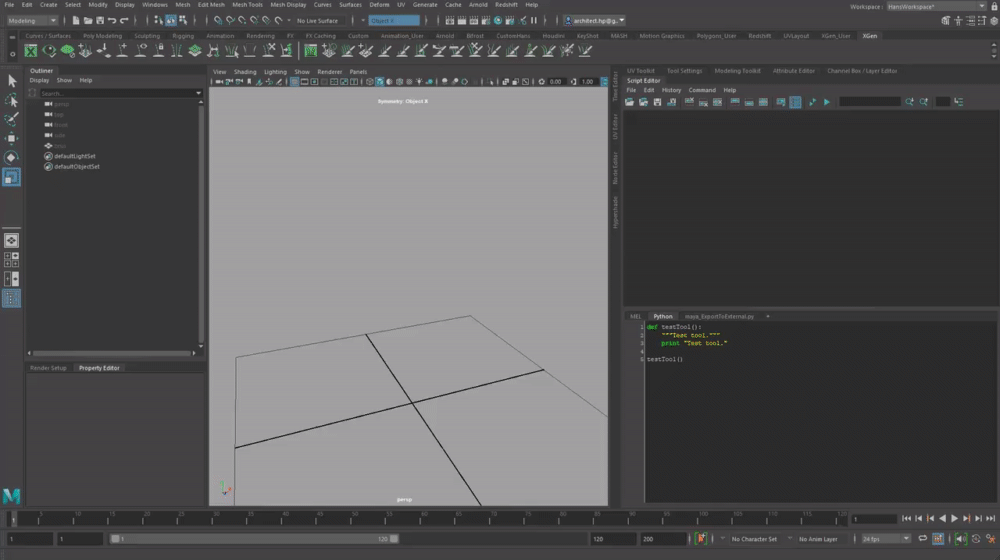
Note: Select all text in Python script and MMB + drag to shelf to create tool.
PyCharm
Setup PyCharm
To equip PyCharm for use with Maya, verify that the Python Interpreter is set to use the mayapy equipped by Maya.
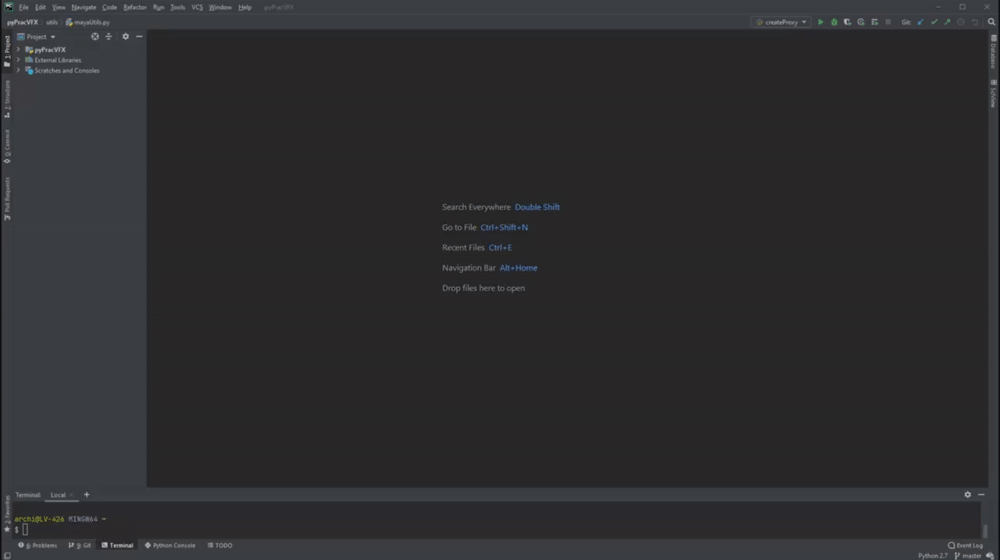
Python in Maya
Python scripting can be used for many tasks in Maya, from running simple commands to developing plug-ins, and several different Maya-related libraries are available targeting different tasks. The following is a brief overview of the Python libraries shipped with Maya: maya.cmds This is a Python wrapper for MEL commands, and can be used in place of MEL.
knowledge.autodesk.com

Configure Maya site-packages and set as Source.
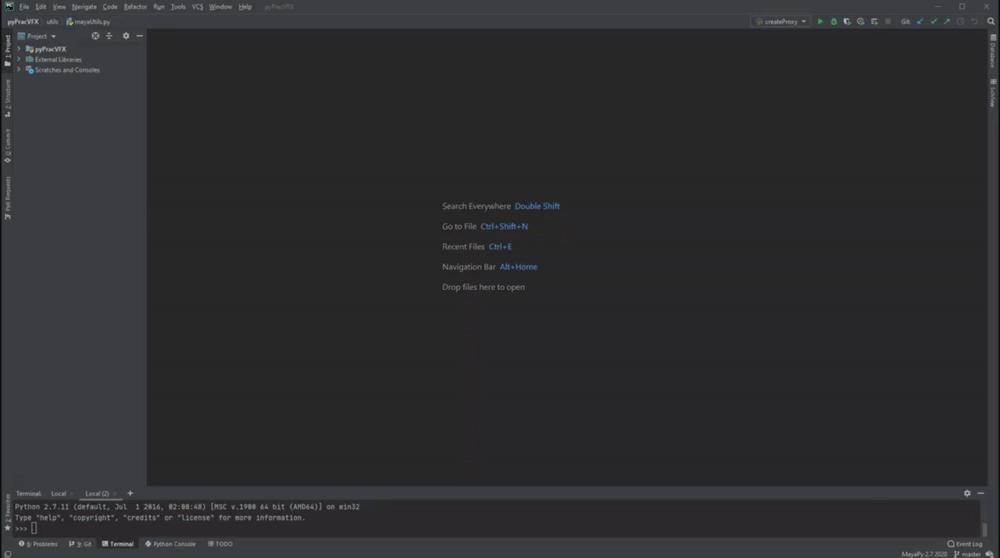
Maya Python Autocompletion
To access auto-completion when scripting Maya Python in PyCharm, use the latest Maya SDK and add the following folder to the Interpreter's Project Structure (Settings > Project > Project Structure) and mark as Sources. SDK can be saved anywhere on disk, so long as the path is noted in the Project Structure above.
<Path>\<to>\devkitBase\devkit\other\pymel\extras\completion\py Maya DevKit Downloads
Maya Platform Technologies | Autodesk Developer Network
Autodesk Maya provides a rich and powerful API that can be used to automate repetitive tasks, and to extend the core functionality of Maya.
www.autodesk.com
External Documentation
Add the following link to Maya's Python Documentation as a path to PyCharm's External Documentation. This allows for quick access to the documentation when the maya module is accessed by clicking SHIFT + F1 on the imported module name.
Setup in PyCharm is through Settings > Tools > External Documentation and adding the link below to the module maya.
Help
help.autodesk.com
Execute Python Scripts from PyCharm in Maya
With the above outline implemented, particularly the appending of the path to the startup script, scripts generated and edited in PyCharm can be processed within Maya in its Script Editor by entering the following:
import module as mod
reload(tools)
mod.function()Note that the intent is to import the modules defined in the script directory noted in the startup script and have quick access to functions for processing within Maya. The reload() function is to refresh the import cache and allow edits to be made in PyCharm while both Maya and PyCharm are open at the same time.
Highlight the section of script to be executed within the Maya Script Editor, right-click, and Execute to run the process.
Resources
Keyboard Shortcuts
Name | Shortcut | Notes |
|---|---|---|
Expand/collapse parent hierarchy |
| |
Snap to defined interval |
| Managed via |
Move object throughout hierarchy |
|
Support Tools
On This Page
- Production Management
- Settings
- Program Settings
- File Formats
- Maya Archive
- Alembic
- FBX
- Animation
- Maya Python
- Settings
- Startup Script
- Add Path Recognition
- Environment Variables
- Operations
- Python To Shelf Tool
- PyCharm
- Setup PyCharm
- Maya Python Autocompletion
- Maya DevKit Downloads
- External Documentation
- Execute Python Scripts from PyCharm in Maya
- Resources
- Keyboard Shortcuts
- Support Tools